Setting Up System Security in Easy-Wire®
Easy-wire operator security allows restriction of operator access to the Easy-Wire software via user name and password control. If each operator on the production floor has a unique user name and password, it is easy to track collected test data down to the individual operator. User names that do not have passwords can be accessed by any operator. The Easy-Wire software ships with four pre-defined users: Master Login, Test Engineer, Line Supervisor, and Line Worker. Each user has pre-defined security restrictions. Passwords can be created for the existing users and new user names and passwords can be created as well. You can change the security settings for a pre-defined user; however, the “Master Login” user’s security cannot be changed. For lost passwords, call Cirris at 1-800-441-9910 for assistance.
Setting up System Security Video
Setting up System Security

1. From the Easy-Wire main menu, press Utilities.

2. Press Setup Security.

3. If you want to change the password for an existing user, select the desired user, press [Change Password for selected user], and skip to step 6.
If you want to create a new user, select an existing profile from the “Available Users” list, and press ‘Create New User from selected user’ as shown (the name will appear as the profile name followed by the word copy).

4. Rename the user in the “Selected User” text box, and press anywhere in the white space of the “Security Settings” box to save the name.

5. Select the user name, and press ‘Change Password for selected user’. If you are
creating a password for the Master Login, you would highlight “Master Login”.
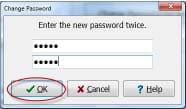
6. Enter the same password into each text box and press ‘OK’.

7. If desired, you can now customize the security settings of the copied user in the
“Security Settings” section. Press on the check boxes to turn the settings on or off.
When you are ready to continue, press ‘Done’.

8. Press ‘Yes’ to save the changes.

9. Press ‘Done’ to return to the main menu.

