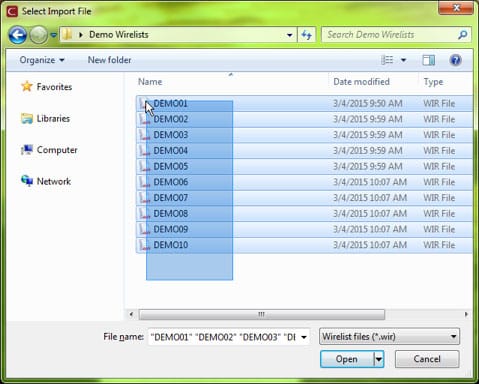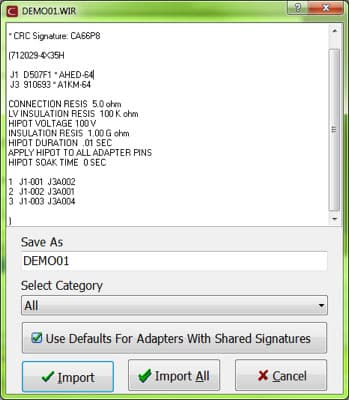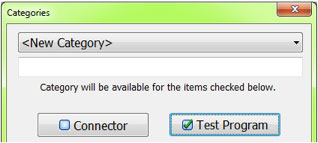Migrating Test Programs
Have you ever upgraded your tester, and then had to transfer hundreds or thousands of test programs to the new system? Migrating test programs could take you hours, but you don’t want to lose all of that work and data.
To help, Cirris created software features that allow you to transfer test programs quickly and securely between compatible test systems. This article covers which testers are compatible for test program migration, and how to migrate your test programs from an older architecture to more advanced and capable systems.
Most of the features described in this article are for recent Cirris testers. If you have questions about older tester models and how to upgrade your tester, visit our Tester Upgrade page. If you have questions or concerns about specific test program migration features, call or email Cirris Technical Support.
How to upgrade your tester
1000R+/H+ to 1100R+ or 1100H+
The original 1000R+/H+ testers included a serial port connection. This connection is used to modify and back up your test programs using a program called CTL (Control Test Language). There was an original DOS based version and now a Windows based version of this software that allows you to backup and transfer programs to a network or newer tester type.
CH+ to CH2
Moving files from the CH+ to the CH2 can be easy because these testers are PC based. If you are currently using easy-wire software, all you need to do is upgrade the Software to the latest revision, install the CH2 at the former CH+ test station, switch tester types and the CH2 will recognize all existing CH+ programs. If your CH+ software is the original Signature software running in an older Windows 3.1 or 95 Version, then you need to send you CH+ files over to our technical services department and they can port them to easy-wire for use with a CH2.
Touch 1 to Easy-Touch® or 1100
Basic Touch 1 test programs are very easy to port over to the 1100 or Easy-Touch testers. Cirris has created features specifically to help transfer test programs.
- Import On-The-Fly (Master File Category)
- Mass Import (multi-select, Import All)
- Utility for porting information from Touch1 to Easy-Touch (such as file name, description, and adapter information) Talk to Tech Support for information on using this feature.
Features to help you transfer test programs
Cirris has created features inside easy-wire Software to help you import numerous test programs in little time.
Mass Import
This feature instantly imports a large number of test programs into the easy-wire database.
- In the Utilities menu, select Import, then Import.WIR File.
- Select all of the test programs you wish to import and click Open.
- Choose a category, or import the test programs in to the All category (you can sort them later). Click Import All.
- If the software encountered errors while importing the files, you will be notified as soon as the import process finishes. You will have the option to save or print this list of errors for later reference.
- Your tests are now imported into the software under the category you previously selected. You can view all imported tests from the Main Menu.
Master File Directory
This feature creates a way to reference test programs stored outside the easy-wire database. This means changes made to a test program are accessible for any tester using the test program.
- From the Utilities menu select Category Maintenance.
- In the textbox under <New Category>, enter a name for the group of test programs you wish to import. Make sure that ONLY the Test Program box is checked.
- Press the Browse button next to Master File Directory and navigate to your wire list files. Once you have selected the desired folder/directory, click Add.
- Press Done until you are once again back at the Main Menu. You will find your test programs in the category previously chosen.